What are Presets?
Presets are a way to configure a default prompt and consistent styles. Example: “You are designing for [insert your company name]. Always use #228B22 as my primary button color.”Consistent Styles
If you have a brand guideline, upload that to ChatGPT and ask it to create a
default prompt for Magic Patterns for you!
1
In the dropdown where you choose a preset, select 'New Preset +'.
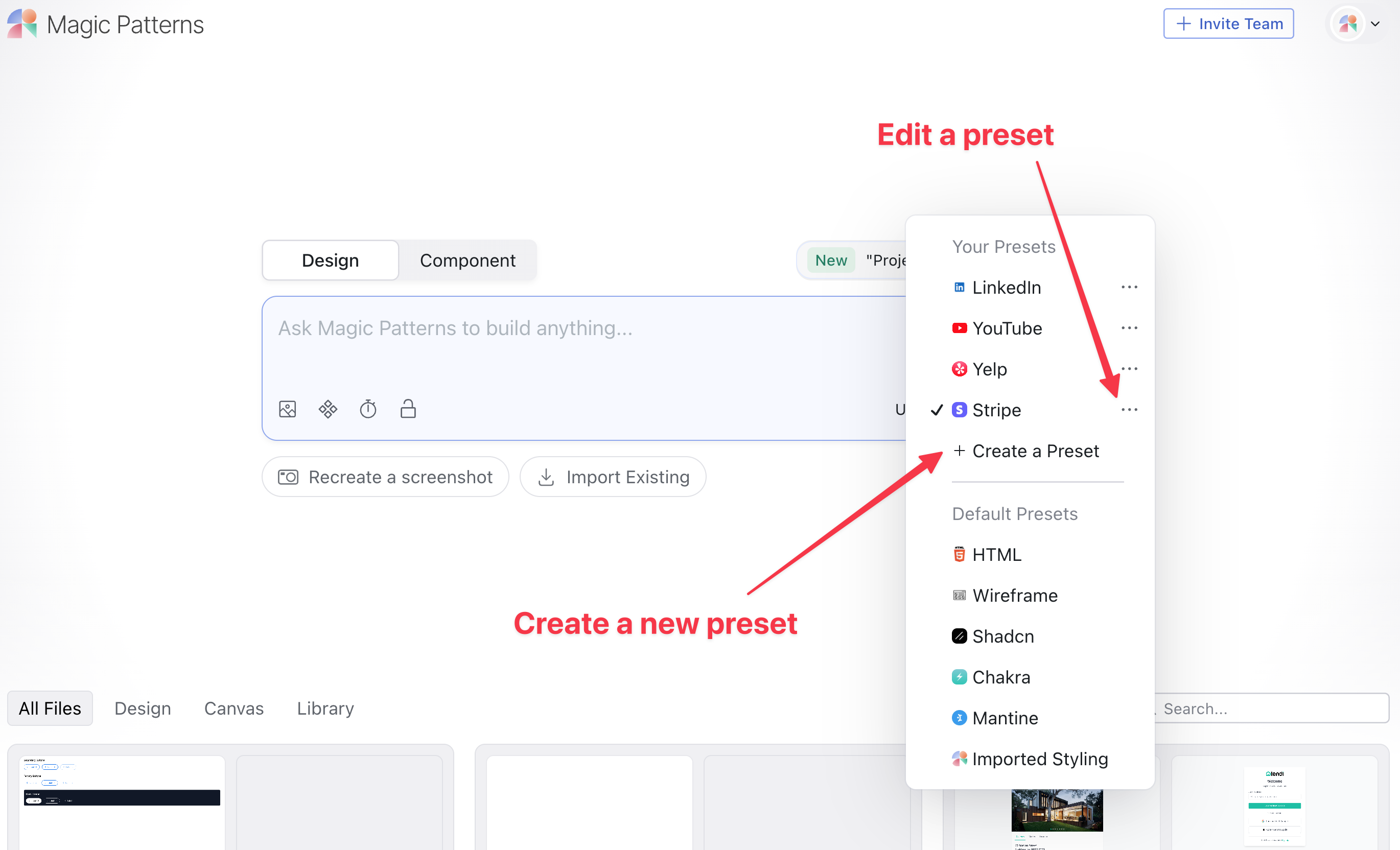
2
Fill out the name and default prompt of your preset. Use ChatGPT to generate a default prompt for you!
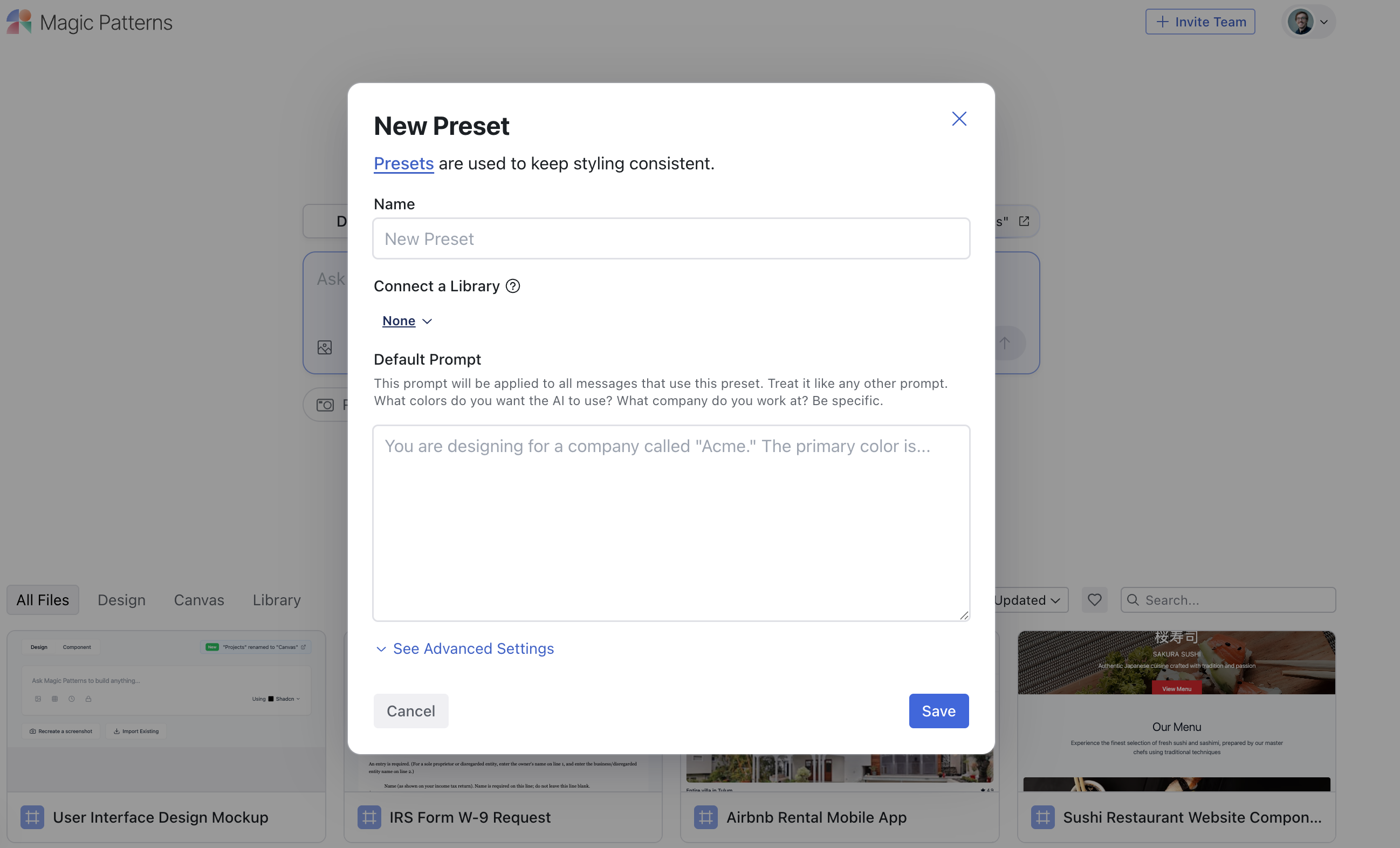
3
Click save, which will then show your new preset in the dropdown.
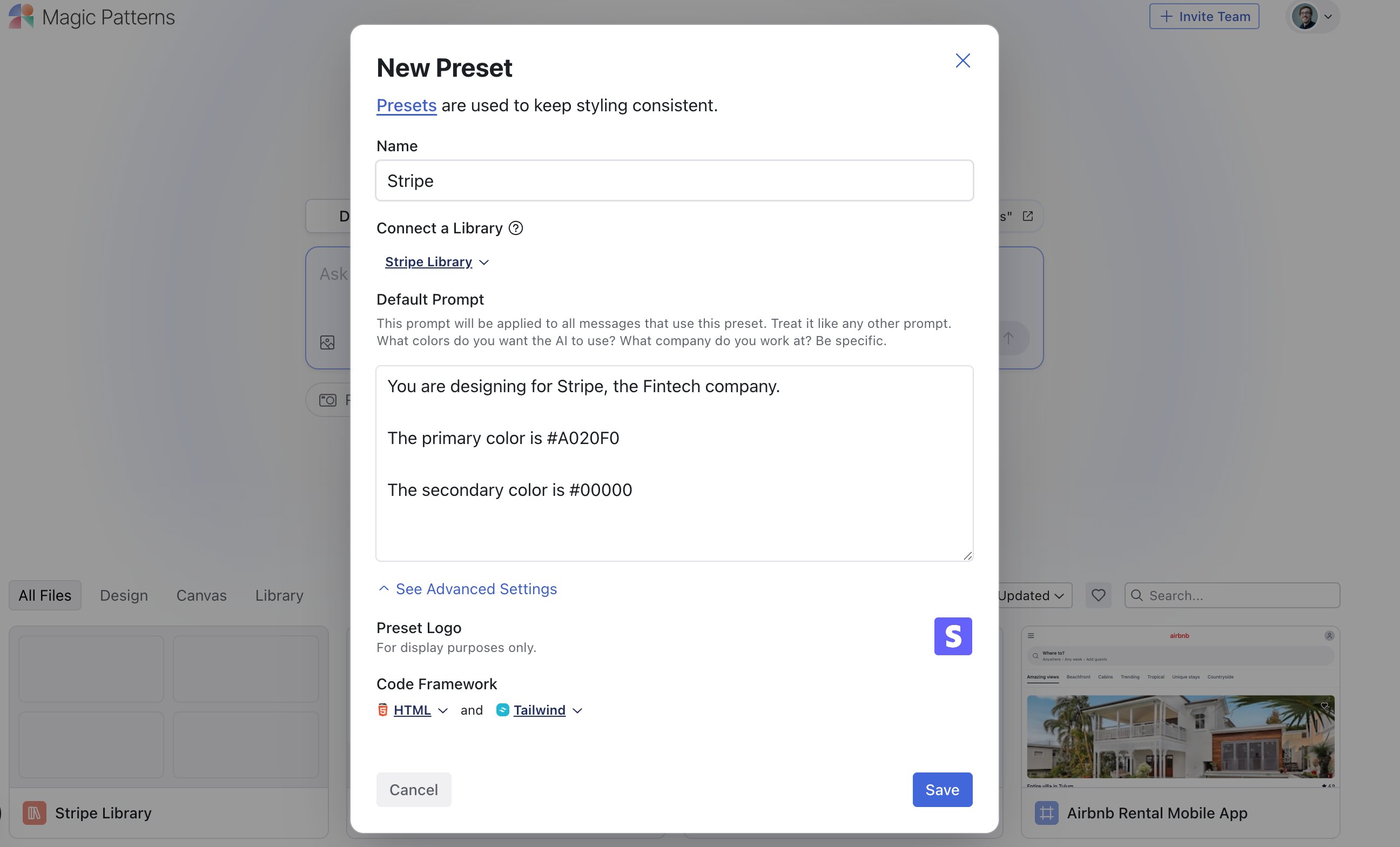
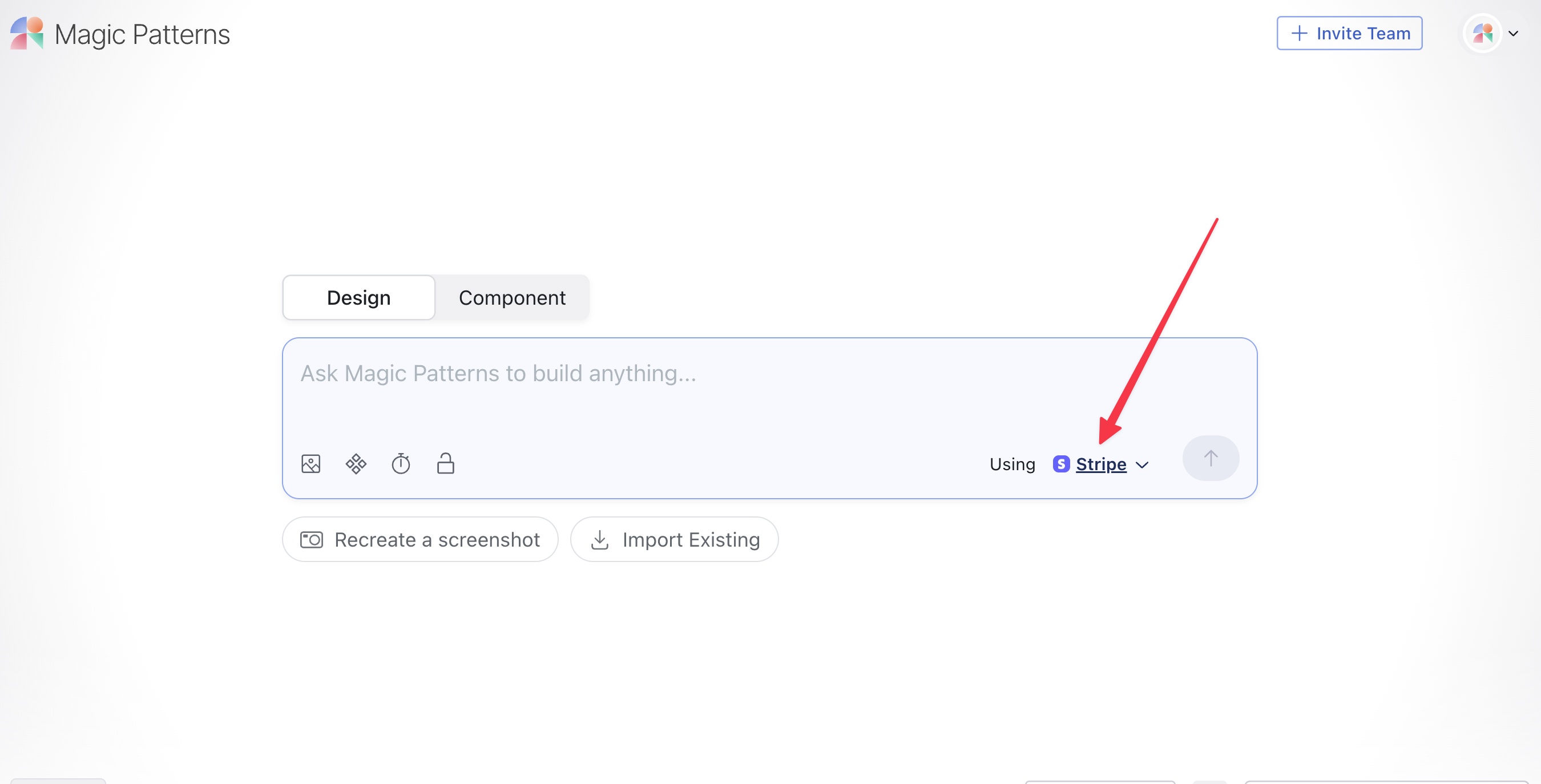
4
Generate a new design with that preset selected. In this case, a Stripe invoice page.
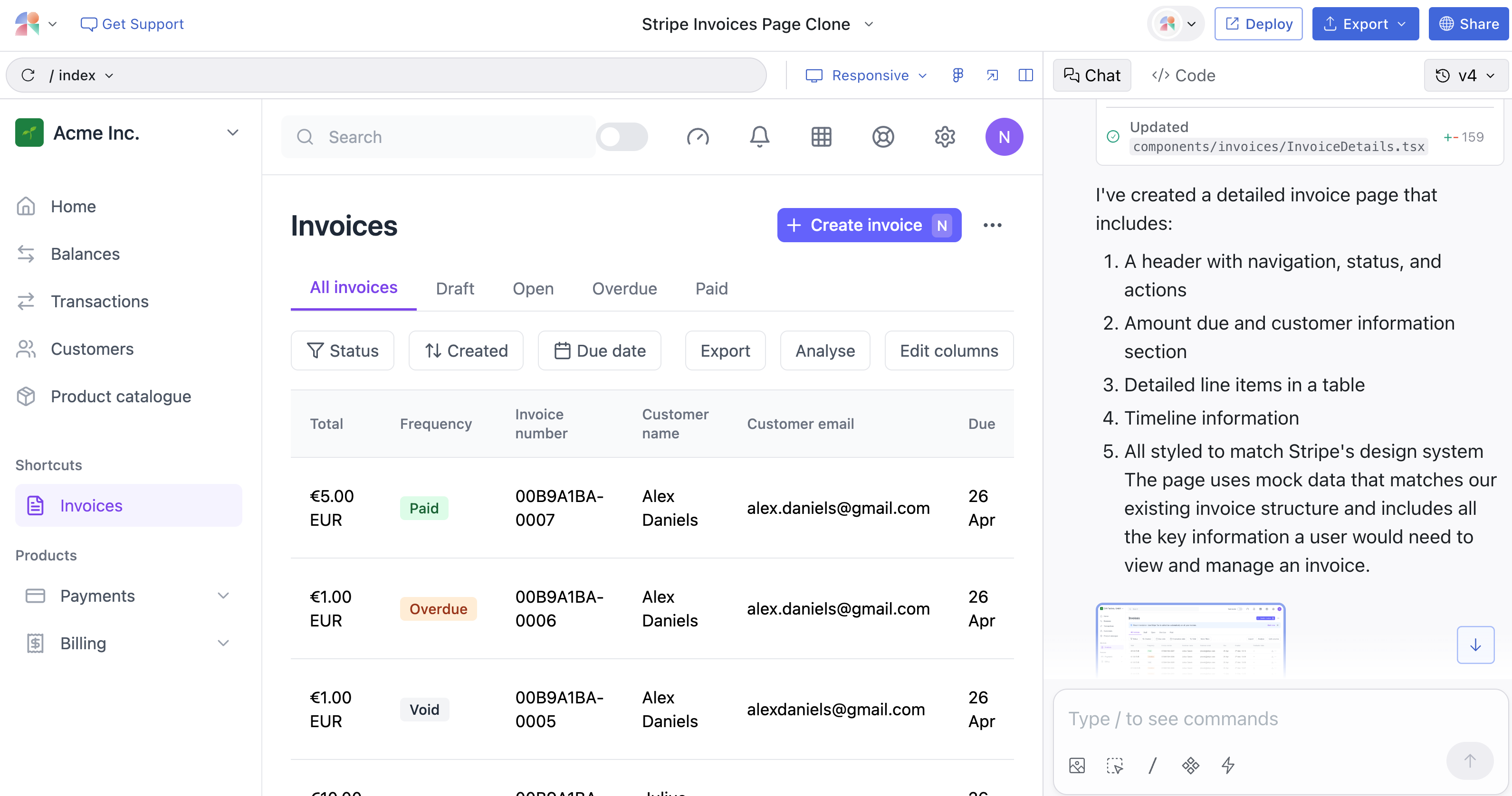
Library Integration
Automatic Component Usage
Presets are not just for styling. They can also be connected to your Component Libraries to ensure consistent component usage across your designs. When you connect a preset to a component library:- The AI will automatically use components from your library when generating designs
- You don’t need to manually reference components using
@componentsyntax in the prompt
1
Open preset settings
From the dashboard when creating a new design, click the preset dropdown and
select the preset you want to edit.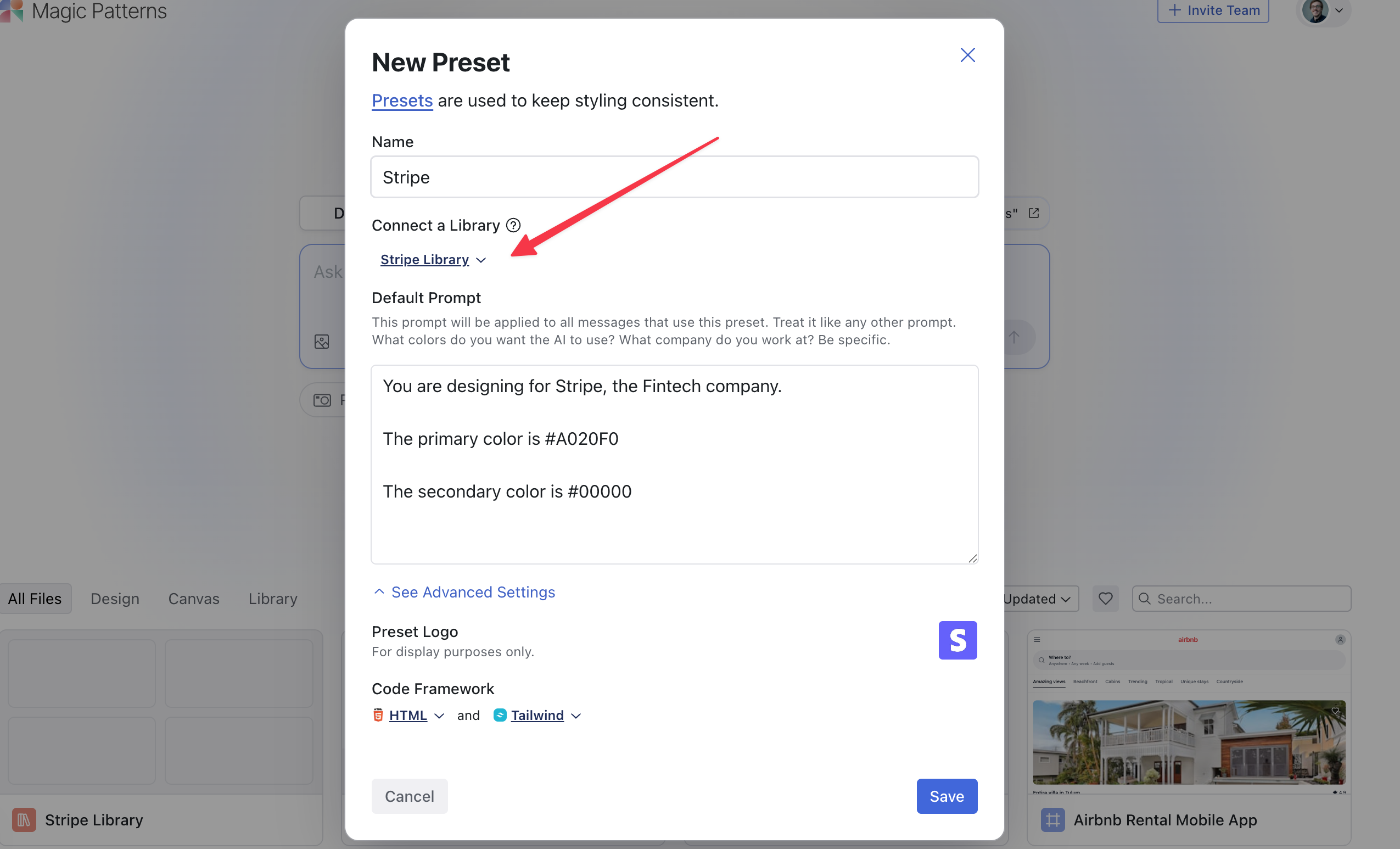
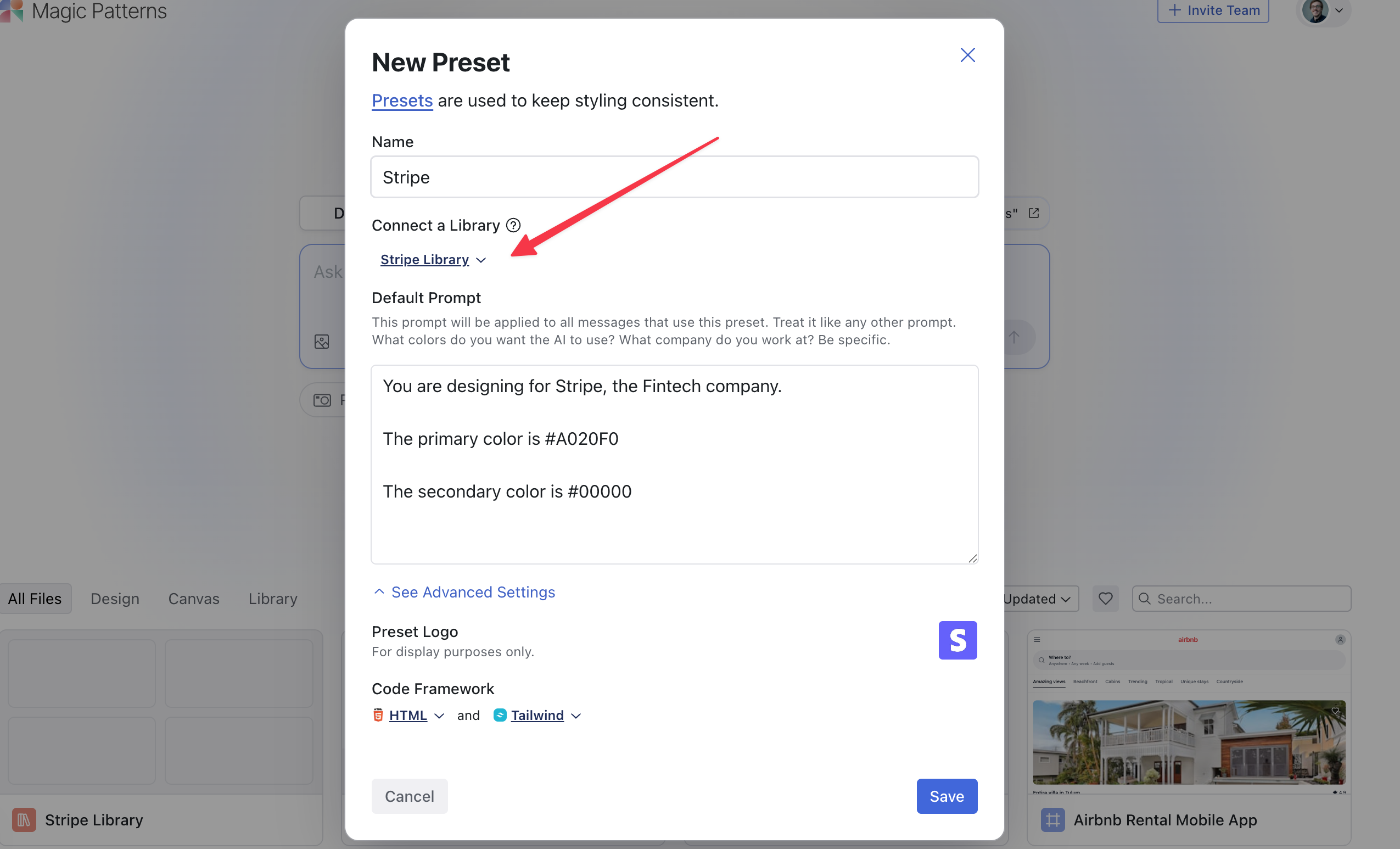
2
Connect a library
In the preset settings modal, click “Connect a Library” and select your
component library.
3
Generate designs with automatic component usage
Now when you generate designs with this preset, it will automatically use
components from your connected library.
You can still manually reference components using
@ in your prompts, but
connecting a library to your preset makes this automatic.Example Preset
More than 100,000+ presets have been created by our community.Neobrutalist Preset