Integrations
Integration with EmailJS
Learn how to integrate EmailJS to send emails directly from your Magic Patterns design
Introduction to EmailJS
EmailJS lets you send emails directly from client-side code. You can create dynamic templates and trigger emails with just a few lines of JavaScript.Step by Step Tutorial
This tutorial walks you through setting up EmailJS to send emails directly from your Magic Patterns design with no database required.1
Create an EmailJS Account
Create an EmailJS account and connect your email service.

1
Go to EmailJS and create a free account.
Create a free EmailJS account.
2
Add new email service.
Navigate to Email Services and click Add New Service.
3
Choose your email provider.
Choose from services like Gmail, Outlook, or a custom SMTP server.
2
Create an Email Template
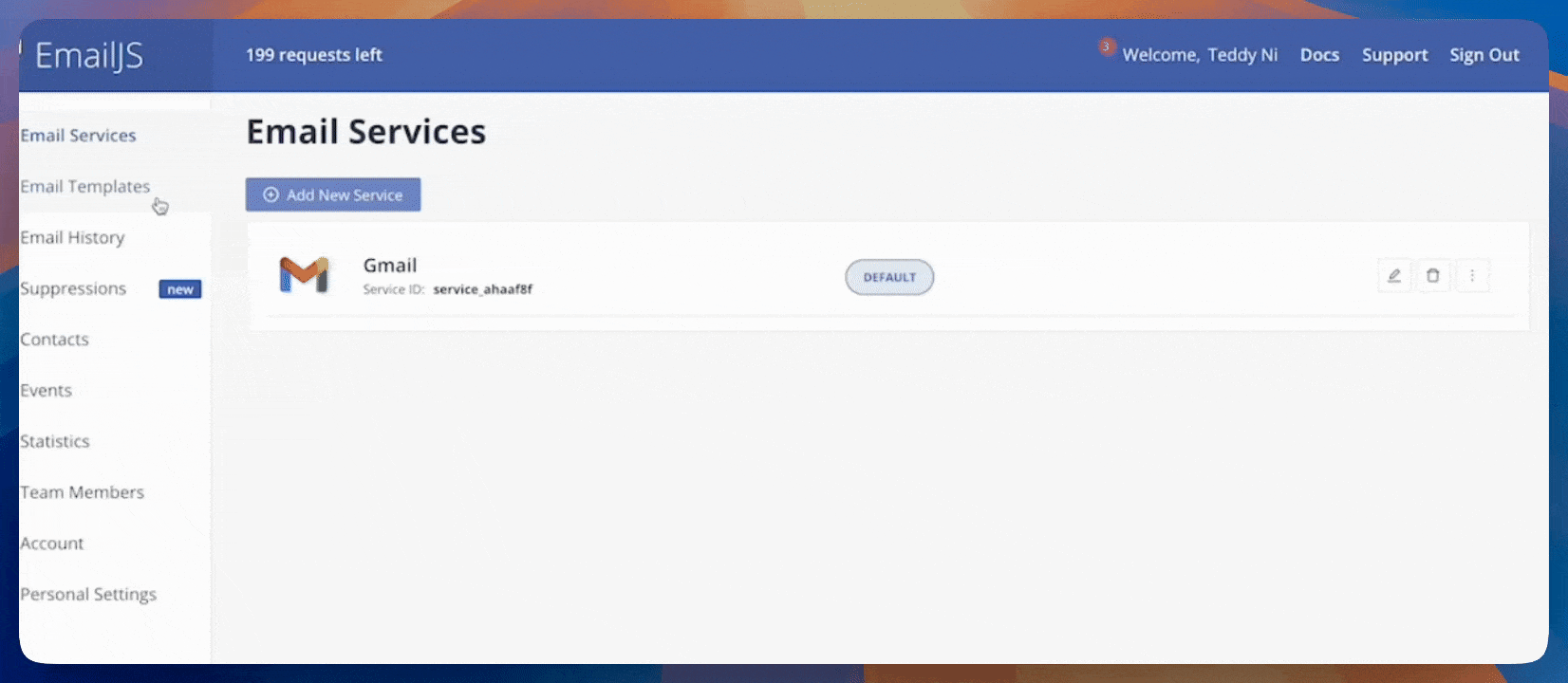
1
Go to the Email Templates section and create a new template.
2
Navigate to Code Editor and edit your content.
Click Edit Content and then Code Editor. We recommend replacing the body of the message with the following code, which is a placeholder that will be replaced with the content of the email:
Ask Magic Patterns to design an email template to customize the look and feel of your emails.
3
Add your Domain
Go to Account → Security and add an approved domain for email sending (e.g. yourdomain.com).

4
Collect Required Credentials
- EmailJS Public Key: can be found under Account → API Keys.
- Service ID: can be found under Email Services.
- Template ID: can be found under Email Templates → Settings.
5
Prompt Magic Patterns to integrate EmailJS
Use the Select tool to click on your call to action button if applicable. Then, enter the following prompt:
FAQ
Can I use EmailJS for free?
Can I use EmailJS for free?
EmailJS’ Free plan offers 200 monthly emails a month.
Can I customize the design of the emails I send?
Can I customize the design of the emails I send?
You can design your own on Magic Patterns or use a open-source library like React Email with templates.
I have more questions about EmailJS.
I have more questions about EmailJS.
Please visit the EmailJS documentation for more information.