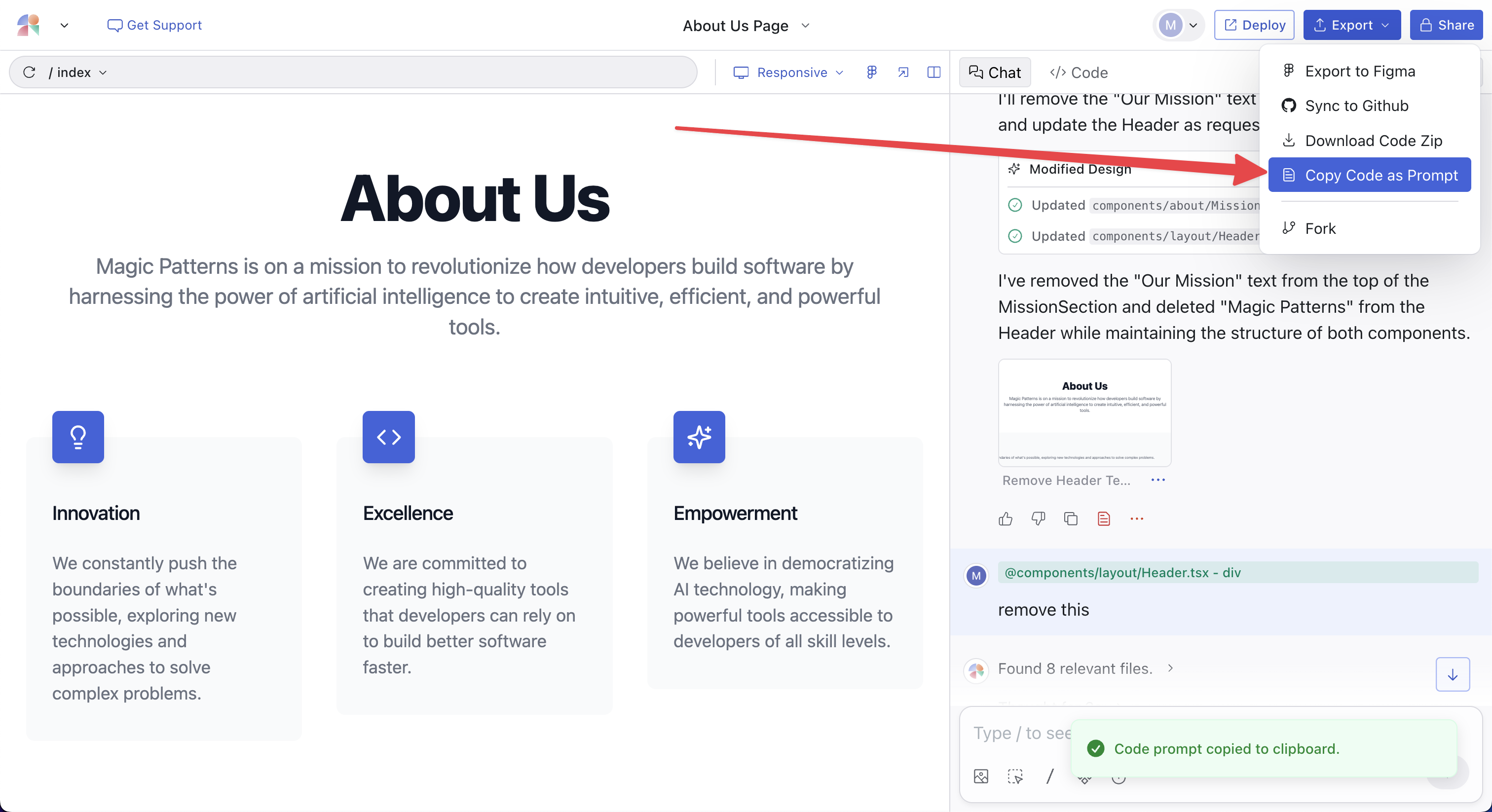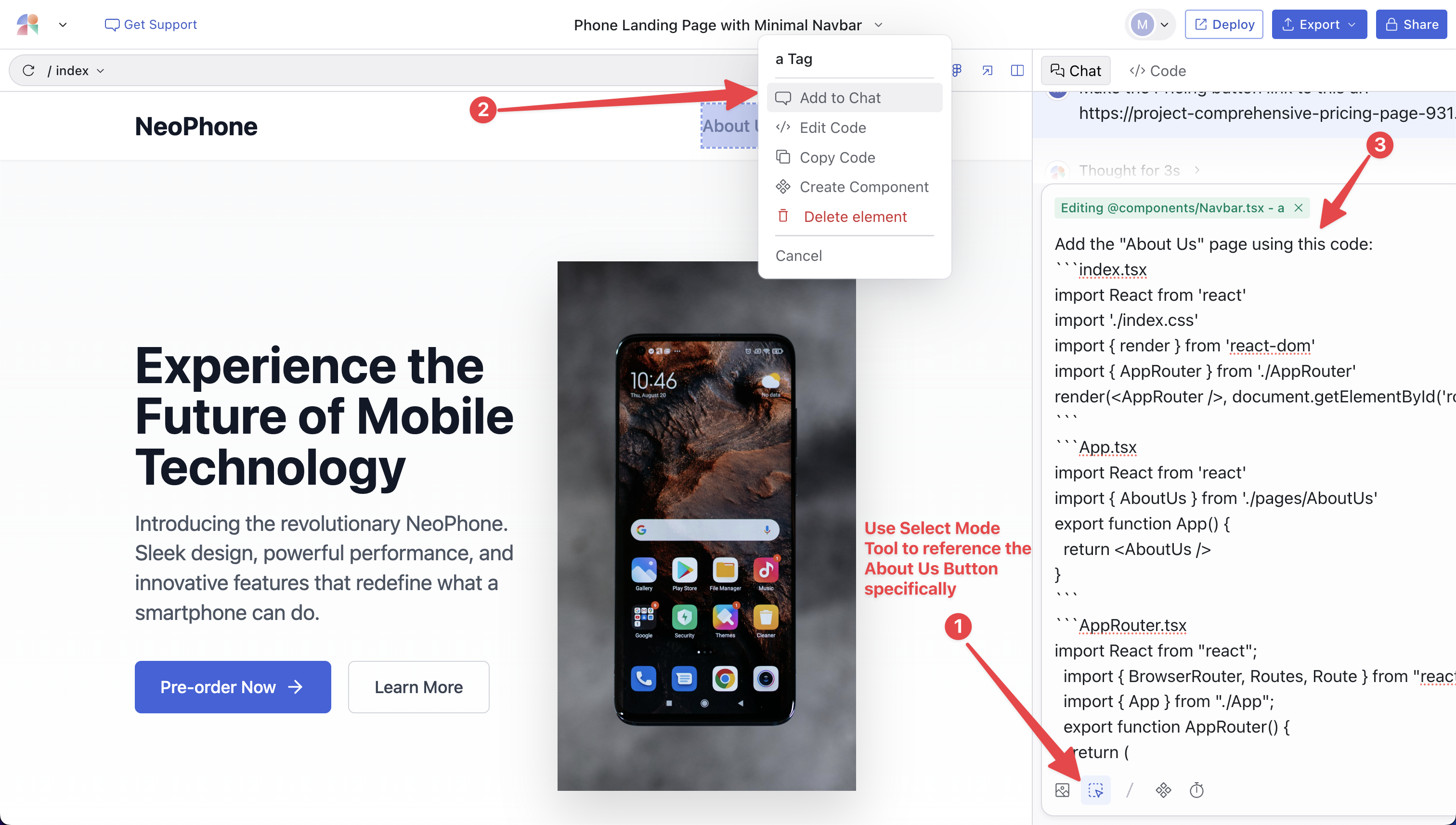Method 1: Prompt to Link the Designs Together
Let’s say you have two designs, Design A and Design B. Perhaps they are separate pages and you want to link them together. First, navigate to Design A and get its link from the share button. The URL is something likehttps://project-design-a.magicpatterns.app
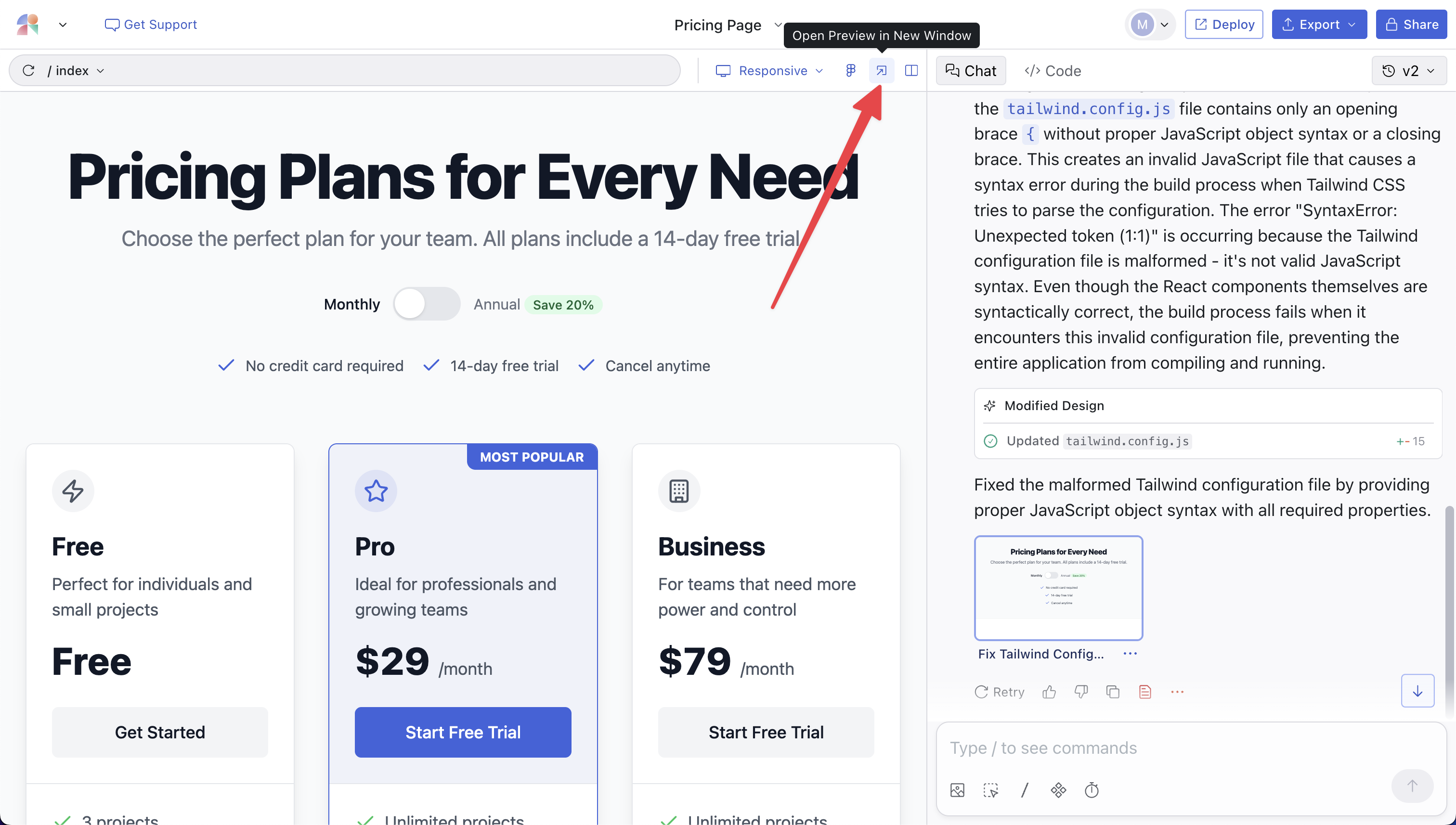
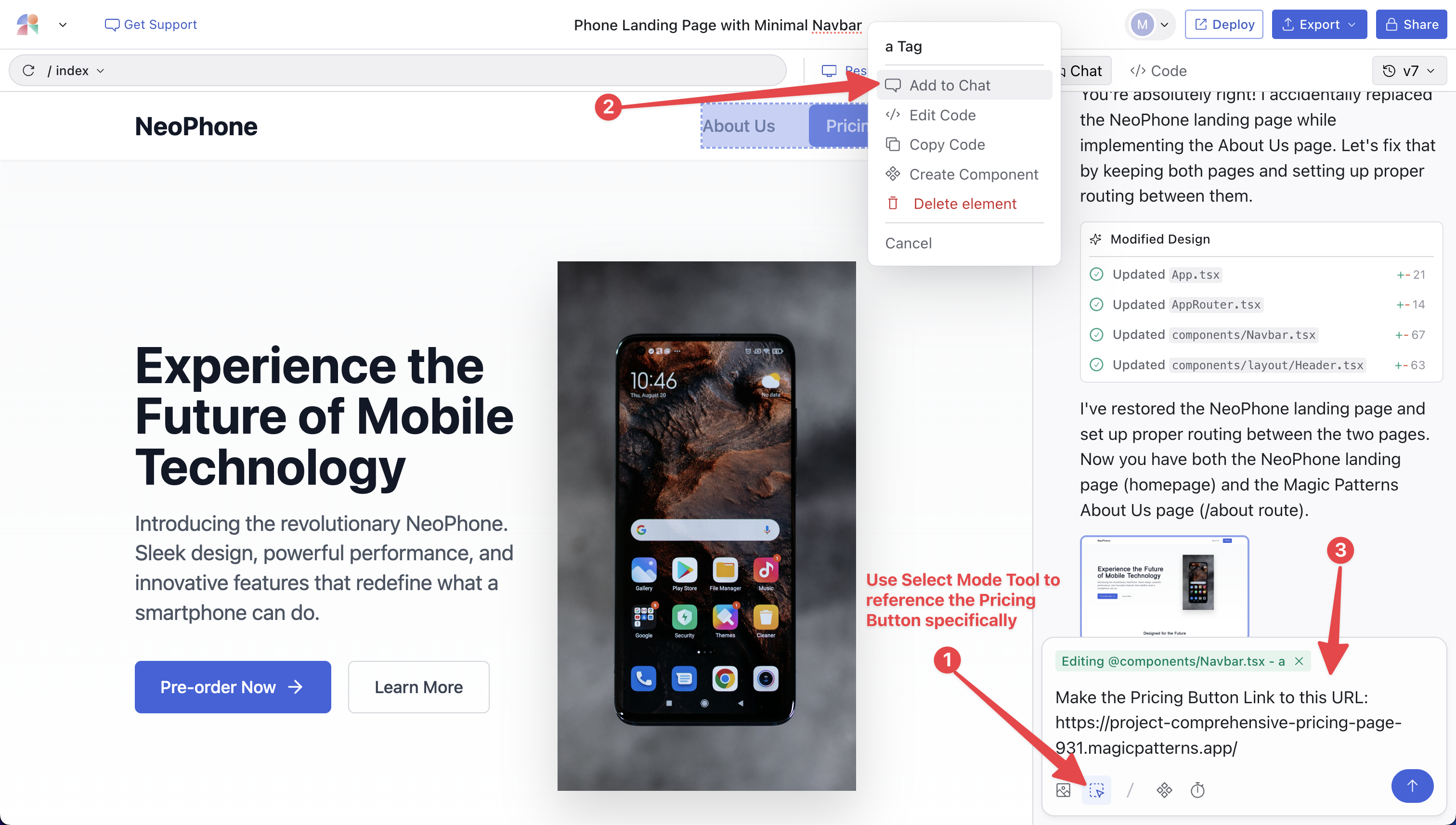
Method 2: Copy Code as Prompt
Navigate to the design — let’s say Design A — that contains the content you want to merge into another design, Design B. Use the Copy Code as Prompt feature to get the code from Design A.