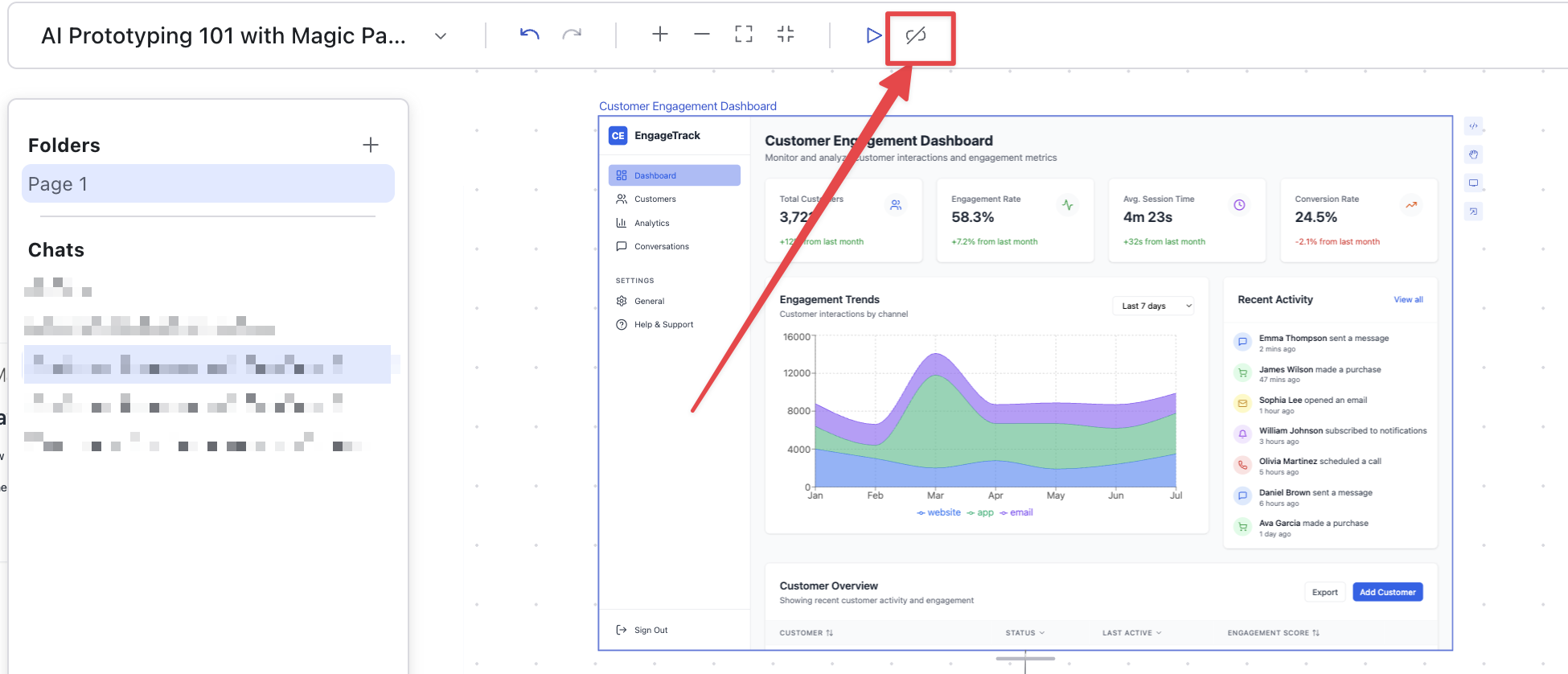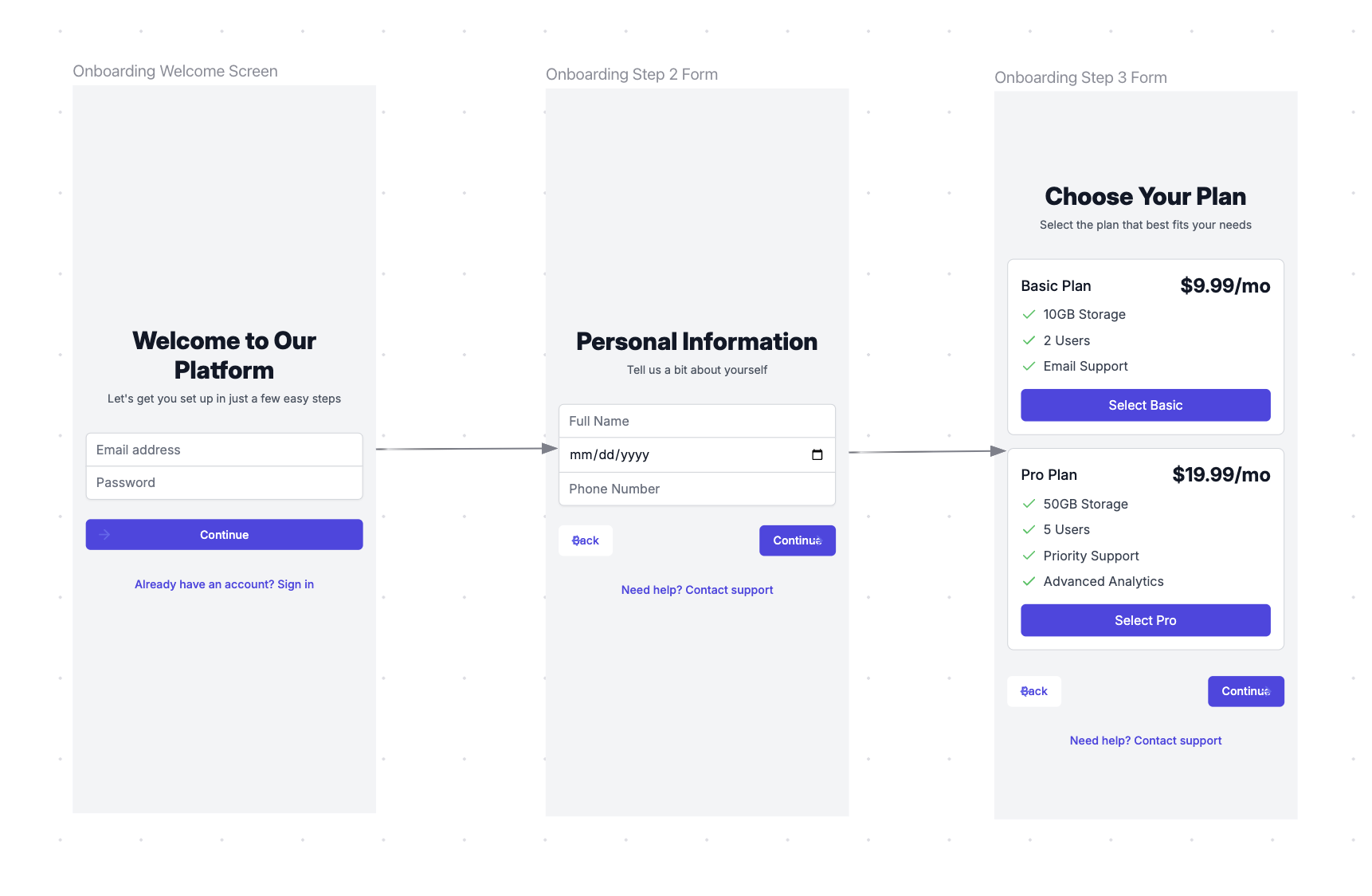
An onboarding flow prototype.
Prototyping Tutorial
How to link screens
- Enter prototype mode either through the tool selector in the bottom bar or use the keyboard shortcut
P - Hover over the element in the screen you want to link. It should turn blue. Click that element.
- Click the screen you want to connect that element to.
- You should see a toast in the bottom right pop up “Linking screens…”
- Once your screens are linked, you should see an arrow connecting those two screens.
Playing your prototype
To play your prototype, select the screen you want to start on. Next, click the “Play” button in the top toolbar. This will open up a separate window with your prototype.Unlinking screens
To unlink screens, select the screen you want to remove links from. Click the “Unlink” button in the top toolbar.Make sure you have the screen selected first before trying to unlink!